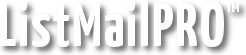First, modify bounce.cgi and signup-list1.cgi to contain your ListMailPRO URL. Then, upload them to your /cgi-bin directory and CHMOD (set permissions) them to 755.
** Ensim Note: You must modify the following line in each CGI script:
bounce.cgi
to
signup-listX.cgi
to
Next, upload the CGI scripts to your cgi-bin directory and CHMOD (set permissions) to 755.
Your server should support procmail. We need to put a file called .procmailrc in your HOME directory.
Create the following file with a text-editor such as Notepad:
procmailrc.txt
* ^TO_bounce@example.com
| /path/to/your/cgi-bin/bounce.cgi
:0
* ^TO_signup@example.com
| /path/to/your/cgi-bin/signup-list1.cgi
Replace bounce@example.com with your bounce address.
Replace signup@example.com with the signup address of your choice.
Replace /path/to/your/cgi-bin with the full server path to your cgi-bin.
If you have created additional signup scripts, you can add those too. Copy the 3 line format above for as many addresses as you want and files as you have set up.
Save the file as procmailrc.txt, or similar, in a folder that will be easy to access with your FTP program.
Upload the file into your home directory (not your mainwebsite_html directory, the one up from that) and rename the new remote file to .procmailrc
Note: The reason for renaming these files once they've been uploaded is because on a Windows platform you can't have a file with a period as the first letter of the filename, ie: .procmailrc, or otherwise. It is recommended that you rename the file once you have uploaded it with FTP.
Next: DreamHost
Related: Set up Cron with SSH, Test Mail Settings