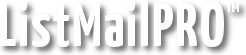First, modify bounce.cgi and signup-list1.cgi to contain your ListMailPRO URL. Then, upload them to your /cgi-bin directory and CHMOD (set permissions) them to 755.
Create the following files with a text-editor such as Notepad:
qmail-bounce.txt
- Replace /path/to/your/cgi-bin with the full server path to your cgi-bin.
qmail-signup.txt
- Replace /path/to/your/cgi-bin with the full server path to your cgi-bin.
If you have created additional signup scripts, you need to create additional qmail files. For example, if you created a second signup script called 'signup-list2.cgi' that handles emails to signup2@yoursite.com, you would need to create another qmail file called 'qmail-signup2.txt'.
Ensure that the full path entered in each qmail file points to the appropriate CGI script. Upload each file into your home directory (not your public html directory, the one up from that) and rename each file as shown in the following example:
'qmail-bounce.txt' –> '.qmail-bounce'
'qmail-signup.txt' –> '.qmail-signup'
The naming of the .qmail-name files determines the address to accept mail at. In this example, .qmail-bounce will create an alias for bounce@yoursite.com, and .qmail-signup will create an alias for signup@yoursite.com.
If you have set up additional signup CGI scripts, also upload and rename your additional .txt files
Note: The reason for renaming these files once they've been uploaded is because on a Windows platform you can't have a file with a period as the first letter of the filename, ie: .qmail-bounce, or otherwise. It is recommended that you rename the file once you have uploaded it with FTP.
If the above procedure doesn't work, ask your host to create an alias for you. For qmail they may need to create the .qmail-bounce file in their qmail/mailnames/yoursite.com directory and set it to the right user/permissions. Make sure to inform them about the correct path to bounce.cgi and ask that all emails to your bounce address are forwarded through the cgi script.
Next: CPanel (forward)
Related: Test Mail Settings