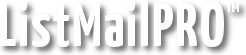The Configuration page is the first page you need to work with when you install ListMailPRO, and plays an essential role in the overall operation and effectiveness of the program. You must know how to properly enter your information.
The General Config section is fairly straightforward, it contains some important fields.
- Admin Password – The password you use to login to ListMailPRO.
- Dailymail Password – The password you enter into the scheduled cron command on your host.
- URL to ListMail – Needs to be correct, ie. http://yoursite.com/mail/
- Admin Email Address – This should be @yourdomain.com
- Remote Test Address – This address is used for "Test Mail Settings". It should be a remote address, e.g. @gmail.com, @hotmail.com or @yourisp.com
The Maintenance Options section allows you to set certain limits and options that are enforced at dailymail. You can set how many messages and hits can be stored in the database as well as how long to wait before removing unconfirmed users.
Next is the Mail Sending Method section. This section is very important. It determines how large batches of email are sent out.
- SMTP sending – This option is highly recommended. Sometimes, a setting of "localhost" as your host with no additional authorization works best. If a remote test does not succeed, you may need to enable AUTH to validate your username and password. Furthermore, your host may or may, or may not, use "POP checking" for authorization. This is where the server allows people who have checked mail recently to send email for a certain amount of time. To be sure, check your host's mail sending FAQ. If your server calls for you to check email every 20 minutes, for example, enter "19" in the "Every X mins" option for the feature.
SMTP is highly recommended for lists over a few hundred. It is used for sending broadcast emails to your lists, and sending followups and scheduled messages each day. PHP mail() is always used for welcome and confirmation messages, though, to prevent too many direct connections to the server in case you get a lot of signups at once. Most servers only allow 30 inbound SMTP connections.
You should never use your home, or business ISP to send emails. You will likely experience disconnections or other sending problems. This is what commercial hosting is for. It's also a lot faster if we make the connection from the web server (ListMailPRO script) to the mail server, which is often on the same computer.
- Without SMTP – This method of sending uses the internal PHP mail() function and is not good for large lists. There are severe delays for sending email this way. Each message opens up a new process, or running program, on the server. If too many processes are opened at once, the server will cancel the script or lose random individual emails. Therefore, you need to make sure your delay is very high. It is recommended that you send 50 messages and then pause for 2 minutes. Your server should allow between 50 and 200 processes. The delays are necessary to ensure the server has time to perform a DNS lookup, send the email, and close.
The Bounced Message Handling section determines how to handle messages that aren't accepted for delivery.
- Disabled – All bounces are returned to the admin. If you use this option, make sure your Administrator Email Address is set to an address on a domain hosted on the server. ie: admin@yoursite.com
- Use bounce.cgi – It is recommended you use the bounce.cgi CGI script to perform on-the-fly bounce handling. Although this method is a bit trickier to set up, it doesn't have problems with large numbers of bounces like the email account option does.
- Use an email account – Bounced messages are checked for each day in a standard POP mailbox by dailymail. The messages will be processed and automatically deleted. Do not check email on this account or ListMailPRO will not find the messages.
Both methods are discussed in the Installation section of these help pages.
- Bounce to Address – Must be set when using either type of bounced message processing. This is the address where you will be receiving bounces. If you are using the mailbox method, enter the mailbox address. If you are using bounce.cgi, enter the address you set up in your email alias.
- Delete users if they bounce X times in X days – Self-explanatory. If bounced message processing is being used, users will be removed if they are found to have exceeded this setting.
The Text-Only Domains section allows you to specify domains that should only receive text email.
Most ISPs block access to remote images in HTML messages by default. This is because spammers often use remote images as a tactic to verify that you've read their email. For this reason, you may want to send text-only messages to certain domains while sending HTML+Text to the rest of your list. Enter domains in the format example.com
Always remember to click Save Configuration at the top or bottom of the page after making changes to your settings on this page.
Next: Backup & Restore
Related: bounce.cgi / Email Signup, Bounce Mailbox