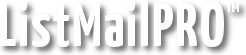Set up your own cron task – Install "wget" for Windows
If you have a dedicated internet connection you can run the scheduled task from your home or work computer. Similar to linux, we use the "wget" command-line web page grabbing tool, available for Windows here.
Install wget using the Setup package "Complete package, except source."
To verify it works, go to Start -> Run and type "cmd"
Set up a Windows scheduled task
Next, set up a scheduled task in your Windows Control Panel.
Start -> Settings -> Control Panel -> Scheduled Tasks -> Add Scheduled Task
Click "Next", then "Browse". Type in the full path to wget, like "c:\winnt\wget.exe". If you wish, type a descriptive name, like "Dailymail". Choose "Daily" for the frequency and hit "Next". Choose the time you want to run dailymail and click "Next". Enter your username and password for the task and hit "Next". Check the box "Open advanced properties when I click finish". Click "Finish". In the line that says "Run", modify the command.
Where it originally said "c:\winnt\wget.exe", enter:
- Replace example.com/mail with your domain and correct path to ListMailPRO.
- Replace YourDailyPass with your Dailymail Password, set in the Configuration menu.
That's it! You are now running your own scheduled task.
Next: Schedule Auto-Resume