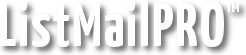First you must connect to your server via SSH. If you already know how to connect via SSH and have an SSH client you can skip this step. First, download an SSH client. Install the client. Load the client using the shortcut "Secure Shell Client" (not the other shortcut, "Secure File Tranfer Client"). Click "Quick Connect". For the "Host Name", enter your domain name, ie "yourdomain.com". Under "User Name", enter your username (usually the same as FTP). Leave the "Port Number" at "22", which is the default for SSH connections. Also leave the "Authentication Method" at the default. Click "Connect". Click "Yes" when the warning appears. When asked, enter the password for the user. If all goes well you will be connected via SSH to the web/mail server hosting your web site.
You should see a line ending with "$", such as follows:
This is a Linux command-prompt. You might try some of these basic commands.
Type "crontab -e" at the prompt to modify your cron tasks.
Depending on your server, one of two text editors will be loaded.
If your server uses vi, you might see this:
~
(more lines as above)
"/tmp/crontab.18150" 0L, 0C
If your server uses Pico, you might see this:
(blank space, this is where you make your entry)
^G Get Help^O WriteOutetc.
^X Exit ^R Read File etc.
Please choose the link below that matches your server.
Next: vi Editor
Related: Pico Editor