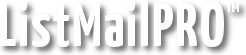With ListMailPRO, any list can have any number of timed followup messages. Users start receiving these messages in the days following their subscription.
To configure the followups for the current list, simply click the Followups button on the main menu.
Two important followup-related variables you need to be familiar with are the Seq # and the Delay #. These variables determine the order in which the followups are sent as well as how many days to delay before sending each followup.
The delay # is between messages. 0 means 24 hours between (next dailymail), and 1 means 48 hours between.
To have 3 followups go out each day after the user signs up, set up your followups like so:
| Seq# 1 2 3 |
Delay# 0 0 0 |
To have 3 followups go out every 48 hours starting a week after subscription, set up your followups like so:
| Seq# 1 2 3 |
Delay# 6 1 1 |
Cron-style Followups
Perhaps the most powerful followup feature ever put into a mailing list program! ListMailPRO lets you input a 3 field cron (or crontab) string to determine when to deliver your next followup. To use this feature, click "Cron" next to "Delay" on a followup add or edit page and enter your string. Fields are separated by spaces and can be a single * character or a (group of) numeric value(s). Commas and hyphens are allowed to combine and set ranged units (see examples).
Format of the cron string is as follows:
| Day of the month * 1-31 |
Month * 1-12 |
Day of the week * 0-6 |
Example: * * *
Result: Any day (next dailymail)
Example: 1 * *
Result: The first of ANY month
Example: * * 0
Result: Sunday (next)
Example: 1-3,10,12,20-25 1-9 *
Result: The 1st to 3rd, the 10th, 12th, or 20th to 25th of January thru September
Example: 1,2 3,4 5,6
Result: The 1st or 2nd of March or April, but only if it's a Friday or Saturday
Your user will proceed in sequence when the cron-style string matches the date dailymail is executed!
Cron-style followups can also use the Delay value. Example: You want to send an email out not the very next Sunday after the last followup, but the Sunday 2 weeks from then. To do this, set up a Delay of 13 and a cron set for "Any Sunday" which is, as per the example above, * * 0. To clarify, delays are processed first then, when Delay reaches 0, the cron-style timing is considered.
For those of you who know cron well, with ListMailPRO the cron timing */2 is not currently valid. You can accomplish the same thing with a standard delay-based followup.
Saved Followup Sets
You can now manage, save and load sets of followups! To save a set, click "Save Set" and choose a name for the new set. To edit the set without editing your list followups, click "Followups" -> "Saved Sets". Note that currently when loading sets ALL followups on a list are removed, so be sure you have saved them!
Inserting Followups into an Existing Sequence
When adding or editing a followup simply set the Seq # to an existing value, the one you want the message to be inserted before. When you click Save you will be presented a warning box informing you that your existing users will be automatically re-arranged upon insertion of the followup. When a followup is inserted all followups with the target or higher seq # increment by one along with their users. Users who were previously at the end of sequence are placed at the new end of sequence with a delay of 0.
Adding Followups to the End of a Sequence
When you add a followup to a list where users have completed the sequence the users will be considered ready to receive the new followup the next day (providing you do not manually change the default new sequence #). To add a mandatory delay between the end of the sequence and the new followup, check the option "Reset all users on this followup to new delay" when adding. When you hit Save all users at the end of the sequence will receive the new delay. You can also apply this option when later editing the followup.
Deleting Followups from an Existing Sequence
To delete a followup click "Delete" next to the followup on the main followup page. All followups with a higher seq # decrement by one along with their users. When deleting the last followup in sequence all users found to be at or above the 'end of sequence' are adjusted to be at the new lower value – therefore, they will be in queue to receive the next followup when or if you add it.
Additional Notes
Your followups should ideally be numbered incrementally with no duplicates, however, gaps between seq numbers, should they occur, are allowed and are automatically skipped by ListMailPRO. When you delete a message in the middle of the sequence you do not need to renumber the rest of your messages (automatic as of v1.85). If you insert a duplicate, however, you do. Be careful modifying your followup seq #s with live lists. Changing the followup seq numbers when users are already halfway through the sequence can end up sending the wrong emails. Users' Seq and Delay #'s should not normally be modified via the user database – they hold the user's current placement in the sequence and are updated automatically as dailymail runs each day, and as followups are deleted and renumbered.
Next: Custom HTML
Related: List Settings, Custom Fields, Signup Forms