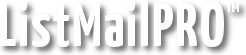Next we need to set up the ListMailPRO database tables and insert some default data. This is done automatically. Load ListMailPRO by browsing to it on your site. For example, if you installed to /mail, browse to http://example.com/mail. You will be presented with the ListMailPRO login screen. Enter "install" as the password as instructed to begin the database installation process.
You will see a series of progress messages. There should be no error messages. If there are errors, you likely made a mistake with the username, password and database information entered into config.php. Check with your web host to make sure that your site is configured to access MySQL and that your username, password and database name (in config.php) are the same as provided by or configured on your host. After making changes to the local copy of config.php be sure to re-upload it to the web server before trying to install the databases again.
If you are unsure about your MySQL username, password and database name, check the help section of your host's web site, your hosting control panel or contact technical support.
Next: Basic Configuration