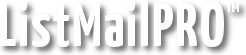The List Settings menu is where you add and set up your lists. You need to be familiar with all of the options.
The Mail List Settings section of this page contains several important fields that determine how your messages appear when they are sent.
- List Ref. # – Used to refer to your list within the program. It is recommended that you leave this at the default when creating lists.
- List Title – Only really used within the program. Just enter a short description so you recognize the list in the dropdown menus.
- Send as Name – The name you want all emails to this list be sent from. For example, My Newsletter. This will show up in the From: field in the recipient's inbox.
- Send as Email – This is sent with the Send as Name and is where the message appears to be from. Replies are returned to this address.
The Welcome Email and Confirmation Email are both optional for each list.
- Confirmation Message – Send a double opt-in confirmation email to each subscriber. If the user doesn't reply by clicking the link they are not included in mailings to your list. A message code of the type Confirmation Link must be used in this message to output the confirmation link.
- Confirmation Reminder Message – Send an additional confirmation email at a specified interval. If the user doesn't reply by clicking the link they are not included in mailings to your list. A message code of the type Confirmation Link must be used in this message to output the confirmation link.
- Welcome Message – Sent when a user subscribes to your list. If enabled with confirmation, it will be sent after the user confirms.
The Additional Operations section allows you to have users automatically removed or added when users are removed or added to the current list. These operations occur during signup or confirmation, during import, and when manually adding users. Please note that currently these operations do NOT occur when modifying the user's current list variable on their Edit page.
Followup Options allow you to loop followups on a list or load a saved followup set and reset all users when a certain percentage of users are at the end of the followup sequence. You can also remove or move users who have reached the end of the list's followup sequence.
Enabling Email Notification will send an email to the specified email addresses when a user either subscribes or unsubscribes. The email contains the user's full information, including any active custom fields and their values.
Next: Followups
Related: Custom HTML, Custom Fields, Signup Forms