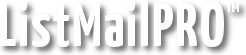The User Selection page provides the means to create powerful rules for sending email to your users. You can set up selections for combinations of lists, sub-lists, and search results.
From the main page, click Add Selection to create a new selection or the Edit button to modify an existing selection.
Set up rules
The Edit Selection page is where you set up your rules for selecting users. The first two options, Short Name, Description, are self-explanatory. The Filter Duplicate Email Addresses option prevents duplicate email addresses from showing up in the result, which is useful when mailing multiple lists.
The Enter send rules section is where you set up your query. It is important to understand how it works. The system features 3 levels of AND/OR functionality.
Click Add Rule to add a new rule on level 1.
Click the + (Plus) button next to a rule to create a sub-rule, which can show up as level 2 or level 3.
If two rules are ANDed they must both be true to return a match. OR matches either query.
Let's say you want to select active users who are on either list 1 or list 2. This can be done with two level 1 rules:
1 [Active] [List 1]
1 OR [Active] [List 2]
To select only users who are on both lists, replace OR with AND.
1 [Active] [List 1]
1 AND [Active] [List 2]
Most of your selections will be one or two main rules on level 1, but think about this. What if you want to select all users on list 2 who hail from Canada (custom field #1) and are between the ages of 20 and 25 (custom field #2)?
This query can be done with two main rules on level 1 and one sub-rule on level 2, like so:
1 [Active] [List 2] [Search] [Any] [Custom 1] for [Canada]
1 AND [Active] [List 2] [Search] [>=] [Custom 2] for [20]
2 AND [Active] [List 2] [Search] [<=] [Custom 2] for [25]
What if you want to take it further and include the USA? This will require an OR statement instead of AND, so that if either search result is matched it will return true..
1 [Active] [List 2] [Search] [Any] [Custom 1] for [Canada]
2 OR [Active] [List 2] [Search] [Any] [Custom 1] for [USA]
1 AND [Active] [List 2] [Search] [>=] [Custom 2] for [20]
2 AND [Active] [List 2] [Search] [<=] [Custom 2] for [25]
What if you want to take it to the extreme and select males 20-25 from Canada, and females 30-35 from the USA?
1 [Active] [List 2] [Search] [Any] [Custom 1] for [Canada]
2 AND [Active] [List 2] [Search] [>=] [Custom 2] for [20]
2 AND [Active] [List 2] [Search] [<=] [Custom 2] for [25]
2 AND [Active] [List 2] [Search] [Exact] [Custom 3] for [Male]
1 OR [Active] [List 2] [Search] [Any] [Custom 1] for [USA]
2 AND [Active] [List 2] [Search] [>=] [Custom 2] for [30]
2 AND [Active] [List 2] [Search] [<=] [Custom 2] for [35]
2 AND [Active] [List 2] [Search] [Exact] [Custom 3] for [Female]
Take note of the OR on the second level 1 rule. If you use AND here instead no users would be matched because it is impossible for one user to be from both Canada AND the USA. It is important to grasp the AND/OR functionality. Think TRUE.
As you can see this feature can be very powerful. A lot is possible with just one level, but three give you many more options.
When done setting up your selection rules, click Save. Once saved, you can send email to your selections using Send Email or the scheduler.
Soon you will be able to do a lot more with these as they are being integrated into Export and will provide for selection-wide user operations.
Next: Importing Users