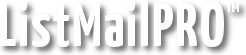To send an email to a list or selection, click the Send Email button on the main menu. You will be presented with a message composition page where you can input, save, and load messages. Enter your text-only or HTML+text message, click send, and away it goes!
ListMailPRO sends Text and HTML in the same message in a "Multi-part" email. The user's email client, or text-only setting in ListMailPRO, will decide which version to display.
If you are sending an HTML email, you MUST include a text copy for those whose email clients don't support HTML – otherwise, they could receive a blank email. ListMailPRO prevents you from mailing if there is nothing in the text field, but if you put a simple space, it will allow you to send and users could have this problem. You may prefer to use a message code of the type "Link to HTML" instead of re-creating a text version of your HTML newsletter.
Additional Notes
To write a detailed SMTP log file that can be used to troubleshoot SMTP problems, enable the "Write SMTP Logfile" option. SMTP logs are written to the ListMail /attach folder.
Next: Scheduler
Related: Message Codes, Link Tracking, File Attachments, Followups, User Selection