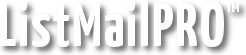The User Database page is where you manage the users subscribed to your lists. You can manually add and import users, export users, edit user details, and search the database.
By default, display starts on the first page of users for the current list. You can edit the list #, first and last names, the user's email address, and followup sequencing values from this view. Just don't forget to click Save next to the user. Click Edit, also next to the user, to edit the rest of the user's information such as their status and custom field data.
Manually Add a User
Manually adding a user to a ListMailPRO list is easy. Simply click Add User on the User Database page and you will be brought to the editing page for the new user. This page looks almost the same as the normal user details page but provides the ability to send the welcome email to the user when they are saved.
Enter the user's info and click Save. If you decide not to add the user simply click Cancel or change to another page without saving.
Additional Notes
When adding users anywhere (except with plugins or custom scripts) their email address is checked to ensure it is not in an invalid format and is not a duplicate entry in the list.
Next: User Selection
Related: Exporting Users, Signup Forms, bounce.cgi / Email Signup